Note
11/6/2025: Updated.
8/12/2024: Created.
Intro
VNC server enables remote access to the graphical desktop of Ubuntu server.
There are different VNC server packages: x11vnc, Tight VNC server, Tiger VNC server, etc.
x11vnc is described on a different page.
Set router
Set the internet router to permit access to the server through ports 5900, 5901, 5902, etc.
Disable Wayland
Ubuntu-desktop uses gdm3 (Wayland) display manager. Wayland is not compatible with VNC servers.
Execute to disable Wayland:
$ sudo gedit /etc/gdm3/custom.conf
Remove "#" to uncomment the following line:
#WaylandEnable=false
Reboot the computer.
Install VNC server
Log in an account on the server directly or via a SSH client such as Putty installed as https://kctang.com.hk/web/install-openssh-services.
Execute:
$ sudo apt install tigervnc-standalone-server
or
$ sudo apt install tightvncserver [now used]
$ vncpasswd
Password:
Verify:
Would you like to enter a view-only password (y/n)? nThe password will be stored in the file ~/.vnc/passwd, i.e. home/<current user>/.vnc/passwd.
Execute to create a file:
$ nano .vnc/xstartupto contain:
#!/bin/sh
unset SESSION_MANAGER
unset DBUS_SESSION_BUS_ADDRESS
[ -x /etc/vnc/xstartup ] && exec /etc/vnc/xstartup
[ -r $HOME/.Xresources ] && xrdb $HOME/.Xresources
export XKL_XMODMAP_DISABLE=1
export XDG_CURRENT_DESKTOP="GNOME-Flashback:Unity"
export XDG_MENU_PREFIX="gnome-flashback-"
gnome-session --session=gnome-flashback-metacity --disable-acceleration-check &(added to define in xstartup, 11/6/2025)
Execute to create a file:
$ nano startvnc.shto contain:
#!/bin/bash
vncserver -kill :2
vncserver :2 -localhost -alwaysshared -geometry 1600x900vncserver -kill :2 = kill any existing VNC server at port 5902
vncserver :2 = start a new VNC server at port 5902
-xstartup /usr/bin/gnome-session-classic = use gnome-session-classic as the server desktop
(updated not to define desktop here, 11/6/2025)
-localhost = permit access via a SSH tunnel from a remote client computer or mobile phone that the user is using, and not permit access via internet browser
-alwaysshared = permit sharing the server desktop with other remote computers or mobile phones
-geometry 1600x900 = screen size 1600x900
The server desktop will not be seen on the server itself. It is a virtual desktop accessible to other remote computers or mobile phones. This is a called "headless" server.
The VNC server will stay until it is killed by command: vncserver -kill :2
Execute to start the vncserver:
$ ./startvnc.shStart again after server reboot.
Set up SSH tunnel via Putty
Putty has been used for OpenSSH as https://kctang.com.hk/web/install-openssh-services.
Configure a SSH tunnel by entering the Source port and Destination as follows, then press Add to move the setting to the upper window:
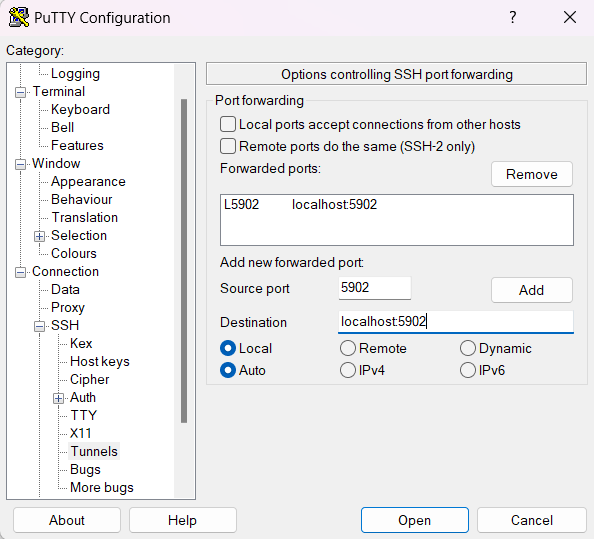
With "Local" selected, the Source port means the port of the client computer. It can be "5900" or any free port, e.g. 5902 in this case. "Localhost:5902" at the Destination means the server computer, not the client computer. "5902" refers to the port number on the server computer providing VNC server service.
Go back to the first screen, highlight Default Settings and press Save again.
Log in to the same user account used to start the VNC server.
Install VNC viewer
Download and install a VNC viewer app on the local computer.
There are many VNC viewer apps, such as:
RealVNC at: https://www.realvnc.com/en/connect/download/vnc/
UltraVNC at: https://uvnc.com/downloads/ultravnc.html
There are also mobile phone apps. The setting is similar.
For RealVNC Viewer, after installation, select File > New connection to show:
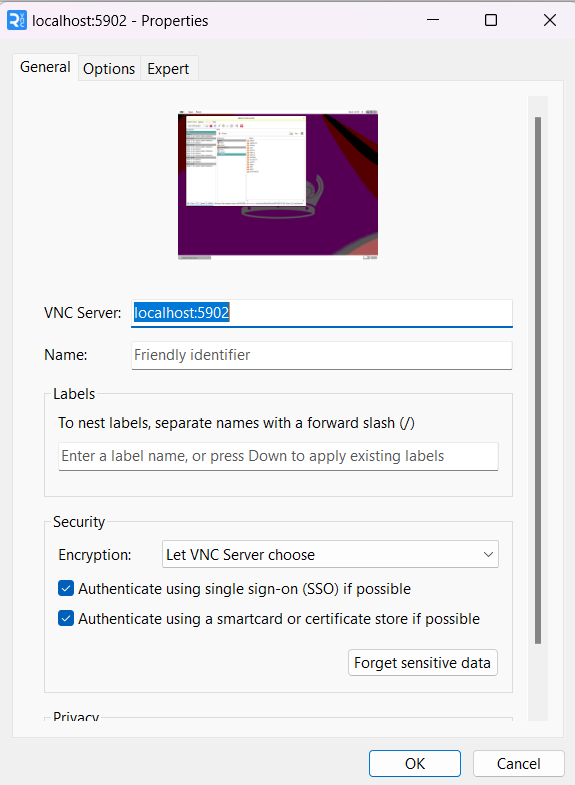
For VNC Server, enter:
kctang.com.hk: 5902 for access via an internet browser where the server port is set to 5902, or
localhost: 5902for use when "-localhost" is included in the start server file, for access via a SSH tunnel from the remote device to the server where the server port is set to 5902. This is more secure.
Press OK to save as an icon:
![]()
Click the icon to open the password screen, and enter the password previously set for the server:
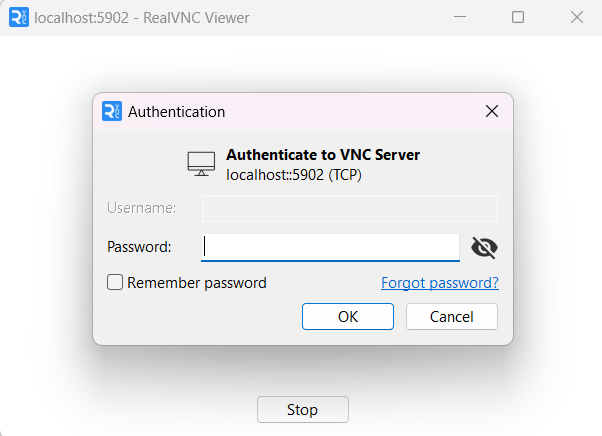
The server screen will appear.